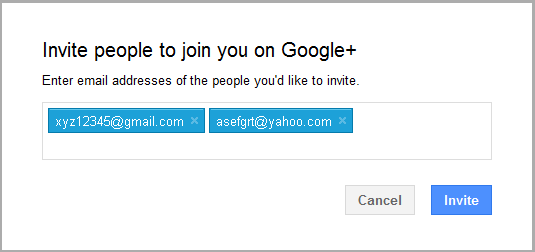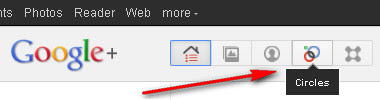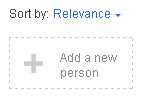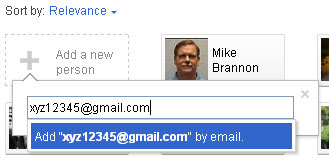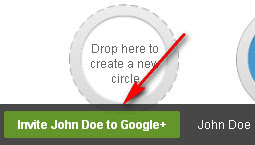It is almost 2 months after Google released Google+ with invitation only system and millions user already joined there. But, I don't know what happen with some of my friends that still asking me how to send Google Plus invitation to their friends?
It is almost 2 months after Google released Google+ with invitation only system and millions user already joined there. But, I don't know what happen with some of my friends that still asking me how to send Google Plus invitation to their friends?But it's ok, in this tutorial we will discuss about 2 (two) various ways through which you can send invitations to your friends or contacts through Google Plus. Below tutorials are the basic of how to send Google+ invitation. Because there are more several ways to invite your friends based on different e-mail service provider protocols. If you think it's necessary to discuss, I'll show you in next posts.
Lets begin with the tutorial!
As I have already written a lot of tutorials about Google Plus, all you have to do first is of course log in to your Google+ account. Click here to log in, then follow these steps below:
1. Send Google Plus Invitations via Invite Friends Button
From your "Home" page in Google Plus account, you'll see "Invite Friends" buttons in the middle right side.
Click on it and type all e-mail address of your friends want to invite.
After sent, now you can hover your mouse at "Add to circles" links for add these new friends into your circle like in Friends, Family or other.
2. Send Google Plus Invitations via Circles
To jump to your "Circles" page, click on Circles menu tab as shown below:
In the Circles aection – click the empty box "Add a new person":
Over there type the e-mail address of the person you want to invite and press enter:
After pressing enter, you will have to write the name of the contact (if applicable) and add him to a circle (or create a new one), then click Save:
Then you will immediately see a bar appearing at the bottom, asking that whether you want to invite the newly added contact to Google+ or not. Click "Invite [User Name] to Google+" green button.
A new console will open that will ask you whether you want to add additional contact to send invite or not. If yes, then you can also add other people to whom you want to send invitations by clicking +Add more people link or you can just click Invite Button to only invite the person you added in the last step.
Invites sent! Click Done.
After all steps above, immediately Google Plus will send an invitation to your friends. Below is a screenshot of the invitation:
Have fun!